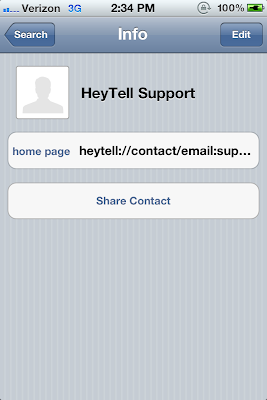Instructions for iPhone Users
The following steps will walk you through backing up your HeyTell account and messages and restoring them onto a new iPhone.
On your old phone, be sure that everyone you want as a friend is added as a HeyTell friend. They should have a green circle next to their name with a check mark inside. If using VoiceOver, the quickest way to check this is that they should be accessible when you double-tap the Select Contact button and then select the Friends tab (at the bottom left, option one of five). If your contacts aren't in the official HeyTell Friends list, select a recent conversation with them, tap the Friend or Block User check mark button, then select Friend.
Then, connect your old/current phone to your computer and back it up:
1. Open iTunes and select your device on the left side menu.
2. Inside the main pane, select Back up to this computer.
3. Enable the Encrypt Local Backup checkbox and provide a password you'll remember. (Creating an encrypted backup will back up your phone's keychain, which will allow you to move your underlying HeyTell account ID to your new phone so that you do not need to re-add friends.)
4. Right-click (or Control+click) on your phone in iTunes, and select Back Up.
For more information straight from Apple about backing up, see http://support.apple.com/kb/HT1766
Next, connect your new phone to your computer and restore the backup you saved from the old phone onto the new:
1. Right-click (or Control+click) on your new phone in iTunes, and select Restore from Backup.
2. Select a backup (if you see a list of backups, select the backup you just made.
3. Wait for the restore to finish (may take awhile, depending on how much data you're moving over!).
For more information straight from Apple about backing up, see http://support.apple.com/kb/HT1766
IMPORTANT: After verifying that everything’s working on your new phone, be sure to factory reset your old phone to remove your personal and keychain data - this will allow you to give your phone away, sell, or donate it, while clearing your information (and underlying HeyTell account). To reset the old phone: Settings app > General > Reset > Erase All Content and Settings.
Have fun with your new phone and, as always, if you run into any issues or have additional questions, give us a shout at support@heytell.com!
Instructions for Android Users
The following steps will walk you through backing up your HeyTell friends list and syncing them onto a new (or newly factory-reset) phone. You can't backup messages, but you can export them. To export messages, long press on the conversation, tap View Messages, then long press on the message you sent and tap Export. This will attach the message to an email and save it to your SD card. For privacy reasons, you can’t export others’ messages, but you can ask them to follow the same procedure to share the message with you.
To back up your friends list to move to a new Android phone or if you plan to factory reset the phone:
1. Exit HeyTell, then tap Menu > Settings > Privacy (on most newer OSes, this is stored via Menu > Settings > Backup and Sync).
TIP: If you're using an older phone and your carrier has hidden the Privacy option, you can typically find it by opening Voice Dialer (accessible from the Applications menu) and saying "Privacy options."
2. Enable all backup options here.
3. Then, open HeyTell, ensure that everyone's added as a friend (a green circle with check mark should appear next to each friend's name and you should see them in the Friends list when you tap inside the To: field and then select Friends). If they are not yet added (i.e., show up with a grey circle with a question mark), select each friend's conversation and tap the check mark button, then select Friend.
4. When you configure your new Android phone or newly-reset Android phone using the same Gmail account and then install HeyTell, your friends will propagate to the new phone (access them by tapping inside the “To:” field and choosing Friends). Note that we have encountered seen where, in some cases, Google sync does not appear to work with Googlemail.com email addresses. If you experience this (or if it works for you on Googlemail.com addresses!), please let us know at android@heytell.com.
IMPORTANT: If you're changing phones and planning to give the old phone away, donate, or sell it, be sure to factory reset it to remove your email accounts, apps, and personal data.
Have fun with your new phone (or shiny new Android version!) and, as always, if you run into issues or have any questions, give us a shout at android@heytell.com!